AI Agents实战项目第5篇:人类反馈(Human-in-the-Loop)

在前面的章节中,我们使用 LangGraph 创建了一个邮件助手(email assistant),该助手包含一个分类路由模块(triage router)和一个邮件回复模块(response agent)。随后,我们通过精心设计的测试用例对每个单独模块进行了单元测试,也对整个邮件助手进行了端到端测试。
测试完成后,也许 email assistant 的效果很好,也许效果一般,但是无论效果如何,面对邮件处理这样一项如此重要的任务,我们真的敢完全交给 AI 来自动处理吗?这个答案应该是否定的,人应该参与到这个事情的处理进程中来。
下图是整个 Agent 的流程图,接下来我们要实现的功能就是图中高亮的部分 人类反馈(Human Feedback) 模块。
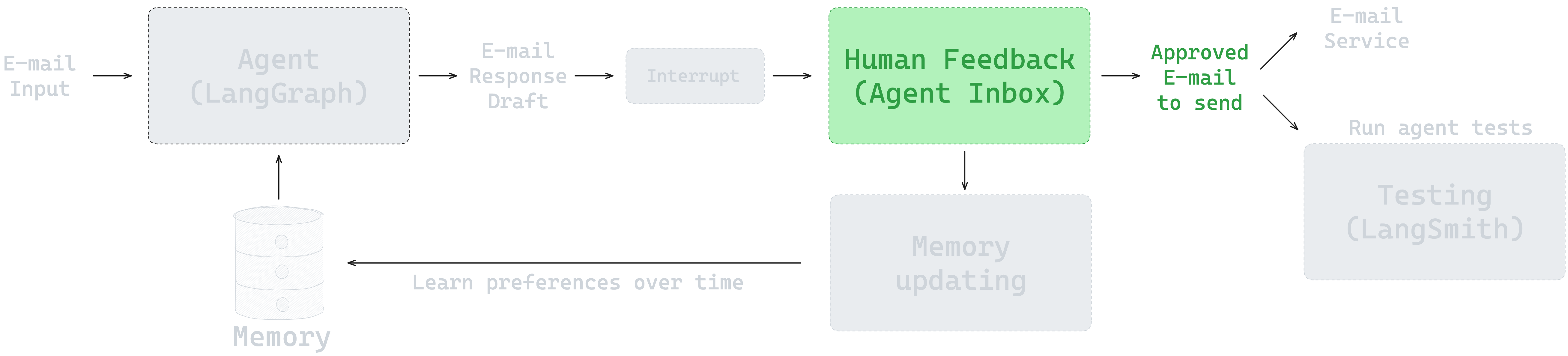
本节的notebook地址为: https://github.com/simfeng/agents-from-scratch/blob/main/05-human-in-the-loop/notebook.ipynb
Human in the Loop 概念
Human-in-the-loop (HITL) 是早些年提出的一个机器学习领域用于人机协同的概念,Google Cloud 提供了关于 HITL 的解释:
人机协同 (HITL) 机器学习是一种协作方法,它将人类输入和专业知识融入到机器学习 (ML) 和人工智能系统的生命周期中。人类参与机器学习模型的训练、评估或运行,提供有价值的指导、反馈和注释。通过这种协作,HITL 旨在结合人类和机器的独特优势,提高机器学习系统的准确性、可靠性和适应性。
LangGraph 框架提供了对 Human-in-the-loop 理念的支持,通过中断(Interrupt)和持久化(Persistence)功能,可以让我们在任务执行过程中,适时的中断任务,等待人类的反馈,然后根据人类的反馈来决定下一步的任务执行。
为邮件助手添加 HITL 功能
接下来,我们将会把 HITL 的能力加入到 agent 中。下图具体展示了需要用户提供反馈的节点:
- 对于通知类的邮件,在结束任务之前,需要确保用户已经收到通知并反馈下一步的操作;
- 对于需要回复的邮件,需要在发送邮件之前,让用户确认邮件内容是否需要调整。
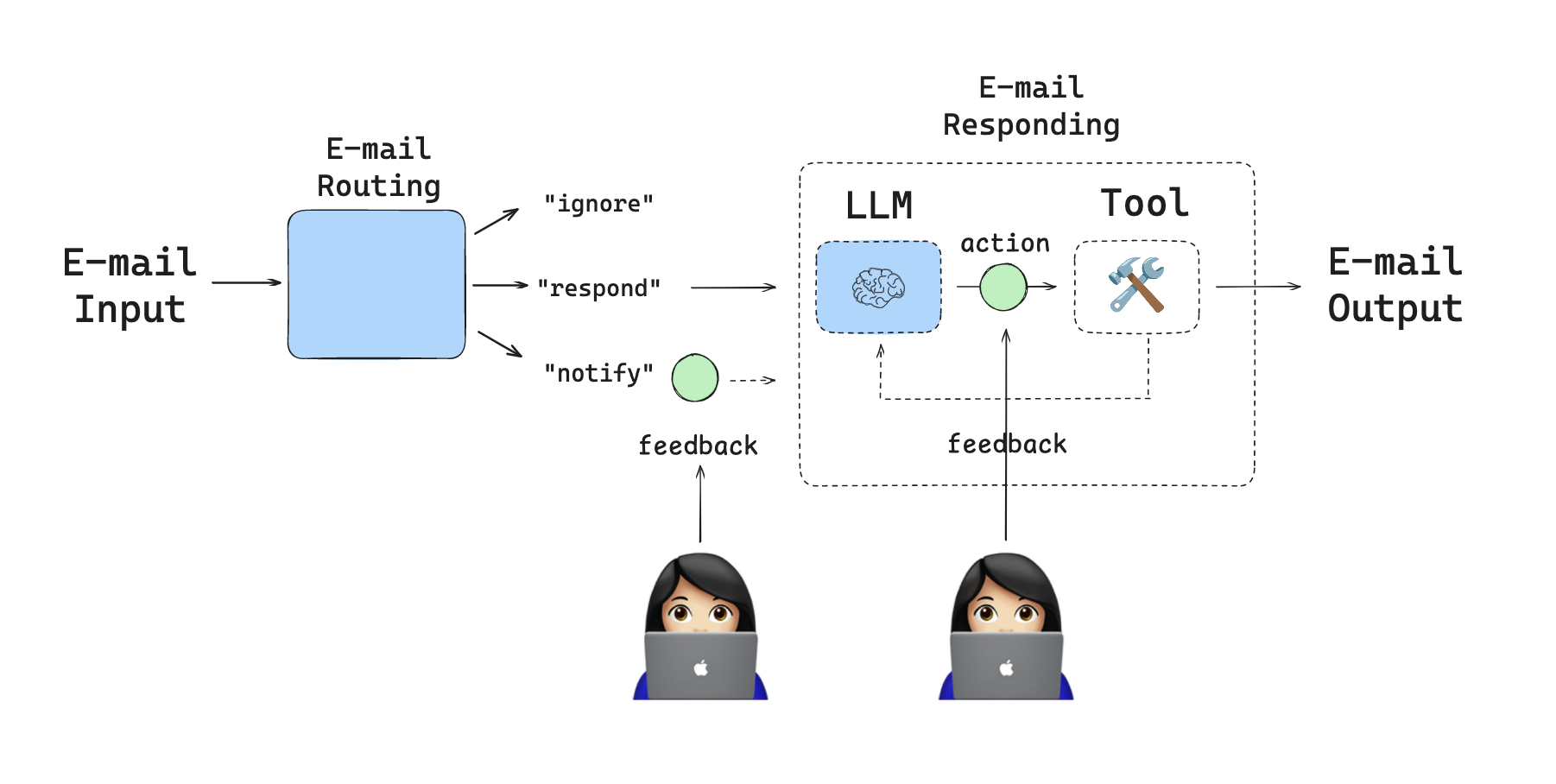
工具定义
像之前的所有章节一样,我们需要先定义出所有能用的工具,因为这限定了 agent 的能力范围。
不同的是,这里会比之前的邮件助手多定义一个 Question 工具,这个工具可以让 agent 向用户提问。
from typing import Literal
from datetime import datetime
from pydantic import BaseModel
from langchain.chat_models import init_chat_model
from langchain.tools import tool
from langgraph.graph import StateGraph, START, END
from langgraph.types import Command, interrupt
from src.prompts import (triage_system_prompt, triage_user_prompt,
default_triage_instructions,
agent_system_prompt_hitl, default_background,
default_response_preferences, default_cal_preferences)
from src.tools.default.prompt_templates import HITL_TOOLS_PROMPT
from src.schemas import State, RouterSchema, StateInput
from src.utils import parse_email, format_for_display, format_email_markdown
HITL_TOOLS_PROMPT 中说明了 agent 需要的 5 个工具:
1 write_email(to, subject, content) - Send emails to specified recipients
2 schedule_meeting(attendees, subject, duration_minutes, preferred_day, start_time) - Schedule calendar meetings
where preferred_day is a datetime object
3 check_calendar_availability(day) - Check available time slots for a given day
4 Question(content) - Ask the user any follow-up questions
5 Done - E-mail has been sent
下面的代码将具体定义这些工具:
@tool
def write_email(to: str, subject: str, content: str) -> str:
"""Write and send an email."""
# Placeholder response - in real app would send email
return f"Email sent to {to} with subject '{subject}' and content: {content}"
@tool
def schedule_meeting(
attendees: list[str], subject: str, duration_minutes: int, preferred_day: datetime, start_time: int
) -> str:
"""Schedule a calendar meeting."""
# Placeholder response - in real app would check calendar and schedule
date_str = preferred_day.strftime("%A, %B %d, %Y")
return f"Meeting '{subject}' scheduled on {date_str} at {start_time} for {duration_minutes} minutes with {len(attendees)} attendees"
@tool
def check_calendar_availability(day: str) -> str:
"""Check calendar availability for a given day."""
# Placeholder response - in real app would check actual calendar
return f"Available times on {day}: 9:00 AM, 2:00 PM, 4:00 PM"
@tool
# This is new!
class Question(BaseModel):
"""Question to ask user."""
content: str
@tool
class Done(BaseModel):
"""E-mail has been sent."""
done: bool
tools = [
write_email,
schedule_meeting,
check_calendar_availability,
Question,
Done,
]
tools_by_name = {tool.name: tool for tool in tools}
这里再重点介绍一下 write_email 这个工具,之前因为这个名字的原因,总是误解它的作用,以为它是用来写邮件的,其实是有点绕的。
write_email 的真正作用是发送邮件,如果 agent 想要发送邮件,就要调用这个工具,如果要调用这个工具,就必须给出工具所需的参数。
再看参数是什么:
- to: 收件人
- subject: 邮件主题
- content: 邮件内容
也就是说,如果 agent 要发送邮件,就必须给出收件人、邮件主题和邮件内容。LLM 在处理的时候,就会根据输入的邮件内容,生成这三个参数,其中包含"邮件内容",这也就是真正写邮件的地方。
write_email 虽然是用来发送邮件的,但同时也是,在使用它的过程中,让 LLM "写"出来了邮件的内容,所以,这个工具的名字就定义为了 write_email,它的作用就是写邮件并发送。
LLM 初始化
初始化两个 LLMs,一个用于 triage router(通过 RouterSchema 格式化了输出),一个用于 response agent(添加了工具调用)。
我们为两个 llm 选择了相同的模型,实际的项目中,可以根据效果、速度、成本等几个因素,选择不同的模型。
model_name = os.getenv("OPENAI_MODEL")
model_provider = os.getenv("MODEL_PROVIDER")
llm = init_chat_model(model_name, model_provider=model_provider, temperature=0.0)
llm_router = llm.with_structured_output(RouterSchema)
llm = init_chat_model(model_name, model_provider=model_provider, temperature=0.0)
llm_with_tools = llm.bind_tools(tools, tool_choice="required", parallel_tool_calls=False)
Triage Node 实现
邮件分类节点(Triage node)就像我们之前实现的那样,负责分析邮件内容,决定邮件应该如何处理。与之前不同的是,对于分类为 notify 的邮件,我们需要中断 graph 的执行,允许用户来查看邮件内容。
所以,在 triage node 之后,会加入一个新的节点 triage_interrupt_node。
def triage_router(
state: State,
) -> Command[Literal["triage_interrupt_handler", "response_agent", "__end__"]]:
"""Analyze email content to decide if we should respond, notify, or ignore."""
# Parse the email input
author, to, subject, email_thread = parse_email(state["email_input"])
user_prompt = triage_user_prompt.format(
author=author, to=to, subject=subject, email_thread=email_thread
)
# Create email markdown for Agent Inbox in case of notification
email_markdown = format_email_markdown(subject, author, to, email_thread)
# Format system prompt with backgroud and triage instructions
system_prompt = triage_system_prompt.format(
background=default_background,
triage_instructions=default_triage_instructions,
)
# Run the router LLM
result = llm_router.invoke(
[
{"role": "system", "content": system_prompt},
{"role": "user", "content": user_prompt},
]
)
# Decision
classification = result.classification
# Process the classifiction decision
if classification == "respond":
print("📧 Classification: RESPOND - This email requires a response")
# Next node
goto = "response_agent"
# Update the state
update = {
"classification_decision": result.classification,
"messages": [
{
"role": "user",
"content": f"Respond to the email: \n\n{email_markdown}",
}
],
}
elif classification == "ignore":
print("📧 Classification: IGNORE - This email does not require a response")
# Next node
goto = "__end__"
# Update the state
update = {
"classification_decision": result.classification,
"messages": [
{
"role": "user",
"content": f"Ignore the email: \n\n{email_markdown}",
}
],
}
elif classification == "notify":
print("🔔 Classification: NOTIFY - This email contains important information")
# This is NEW!
goto = "triage_interrupt_handler"
# Update the state
update = {
"classification_decision": result.classification,
}
else:
raise ValueError(f"Invalid classification: {classification}")
return Command(goto=goto, update=update)
Triage Interrupt Handler
如果邮件的分类是 notify,我们就中断 graph,如下图左边绿色部分所示,中断之后,用户可以根据实际情况选择 ignore 或者 respond。
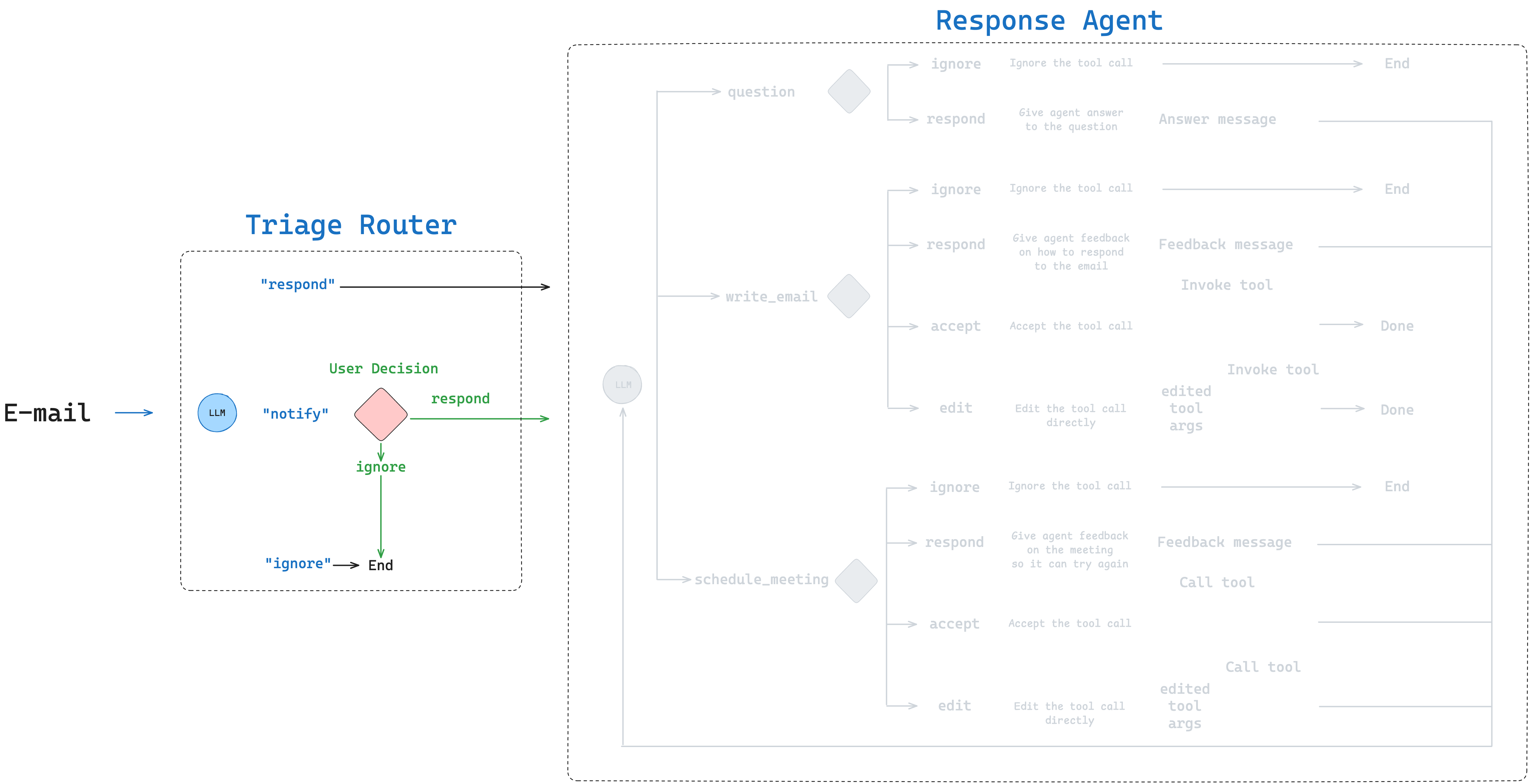
为此,graph 中会加入一个新的 node,triage_interrupt_handler,它将会:
- 如果分类的结果是
notify,将会中断,并将一个包含分类结果的dict展示给用户; - 用户可以根据实际的邮件内容做出回应。
为了使用好这些功能,LangChain 团队开发了 Agent Inbox,直译过来是智能体收件箱,用户所有需要与 agent 进行沟通的事情都会在这个收件箱中,方便用户统一追踪任何未完成的操作。部署的部分会介绍 Agent Inbox 的使用方法。
def triage_interrupt_handler(
state: State,
) -> Command[Literal["response_agent", "__end__"]]:
"""Handles interrupts from the triage step."""
# Parse the email input
author, to, subject, email_thread = parse_email(state["email_input"])
# Create email markdown for Agent Inbox in case of notification
email_markdown = format_email_markdown(subject, author, to, email_thread)
# Create messages
messages = [
{"role": "user", "content": f"Email to notify user about: {email_markdown}"}
]
# Create interrupt that is shown to the user
request = {
"action_request": {
"action": f"Email Assistant: {state['classification_decision']}",
"args": {},
},
"config": {
"allow_ignore": True,
"allow_respond": True,
"allow_edit": False,
"allow_accept": False,
},
# Email to show in the agent inbox
"description": email_markdown,
}
responses = interrupt([request])
# Agent Inbox responds with a list of dicts with a single key `type`,
# which can be `accept`, `edit`, `ignore`, or `response`.
response = responses[0]
# If you provide feedback, go to reponse agent and use feedbock to respond to email
if response["type"] == "response":
# Add feedback to the message
user_input = response["args"]
# Used by the response agent
messages.append(
{
"role": "user",
"content": f"User wants to reply to the email. Use this feedback to respond: {user_input}",
}
)
# Go to response agent
goto = "response_agent"
# If you ignore, go to end
elif response["type"] == "ignore":
goto = END
# Catch all other responses
else:
raise ValueError(f"Invalid response: {response}")
# Update the state
update = {
"messages": messages,
}
return Command(goto=goto, update=update)
上面便是这个新增加的 node 的代码,需要重点解释一下:
interrupt()函数,通过暂停(pause)graph 的执行,来实现 HITL 的功能;- 暂停之后,用户需要在客户端执行相应的操作,才能继续 graph 的执行,这里的客户端可以是 Agent Inbox,也可以使用
Command(resume=xxx)模拟的客户端; - 要使用
interrupt()函数,需要在 graph 的编译时,指定checkpointer,这样才能保存当前的状态,实现暂停和恢复的功能。
Response Agent 中的 HITL
Response agent 也需要加入中断功能,以允许用户在邮件回复生成后提供反馈。
LLM call
Response agent 中的 llm call 和往期教程中设计的一样,调用定义好的工具来完成邮件的处理任务。
def llm_call(state: State):
"""LLM decides whether call a tool or not."""
input_messages = [{
"role": "system",
"content": agent_system_prompt_hitl.format(
tools_prompt=HITL_TOOLS_PROMPT,
background=default_background,
response_preferences=default_response_preferences,
cal_preferences=default_cal_preferences)
}] + state["messages"]
return {"messages": [llm_with_tools.invoke(input_messages)]}
重点强调:agent_system_prompt_hitl 是非常重要的提示词,它需要详细描述当前 agent 所处理的事件的详细处理过程,建议这个 prompt 要有当前领域专业的人士来参与指导。包含处理的流程,所需的工具等等。
< Instructions >
When handling emails, follow these steps:
1. Carefully analyze the email content and purpose
2. IMPORTANT --- always call a tool and call one tool at a time until the task is complete:
3. If the incoming email asks the user a direct question and you do not have context to answer the question, use the Question tool to ask the user for the answer
4. For responding to the email, draft a response email with the write_email tool
5. For meeting requests, use the check_calendar_availability tool to find open time slots
6. To schedule a meeting, use the schedule_meeting tool with a datetime object for the preferred_day parameter
- Today's date is """ + datetime.now().strftime("%Y-%m-%d") + """ - use this for scheduling meetings accurately
7. If you scheduled a meeting, then draft a short response email using the write_email tool
8. After using the write_email tool, the task is complete
9. If you have sent the email, then use the Done tool to indicate that the task is complete
</ Instructions >
看完上面的 prompt 不难发现,其实在未深入研究 agent 之前,单纯从实现方案上来谈,很多事想想都是蛮简单的。但是,深入了解了具体的实现过程之后,才知道,再容易的方案,也是由细节支撑起来的,绝不是想想那么简单,任何一个处理步骤都应该有明确的指示。LLM 确实可以做很多事情,帮你做很多决定,但是,做事的原则,你必须跟它讲清楚,而且这个原则必须是符合当前任务所处的领域的,不能是想当然的瞎指挥。
Interrupt Handler
interrupt_handler 是 response agent 实现 HITL 功能的核心组件。
它的作用是检查 LLM 想要执行的工具调用,以及确定哪些工具执行前需要用户确认。具体工作内容如下:
-
Tool Selection:
interrupt_handler维护了一份需要用户批准才能执行的 HITL Tools,包含 3 个工具:write_email: 发送邮件是一件很重要的事,需要用户确认schedule_meeting: 安排会议会影响用户日程,同样需要用户确认Question: 向用户提问需要与用户直接交互(direct interaction)
-
Direct Execution: 不在 HITL Tools 里的工具(比如
check_calendar_availability)可以直接执行,不需要用户确认; -
Context Preparation: 对于那些需要用户确认的工具,
interrupt_handler会做一些准备工作,方便用户更好的了解上下文情况:- 将原始的邮件内容作为上下文
- 格式化好工具调用的内容方便用户查阅
- 针对每种工具类型,配置好哪些交互方式是允许的
-
Interrupt Creation: 根据上述信息,创建中断请求:
- 请求操作的名称和参数
- 配置好的允许的交互类型
- 一份包含原始邮件和建议工具调用内容的详细描述
-
Response Processing: 中断结束之后,
iterrupt_handler处理用户的回应:- Accept: 用原始的参数执行工具调用;
- Edit: 用修改后的参数执行工具调用;
- Ignore: 取消工具调用;
- Response: 记录下当前行为,并且不进行工具调用。
interrupt_handler 保证用户对所用重要操作都能参与其中,同时,对于一些不重要的操作,也能自动执行。
为了能精确控制 agent 的行为,用户也可以修改 HITL 工具的参数,比如要发送的邮件内容。
整个流程如下图所示:
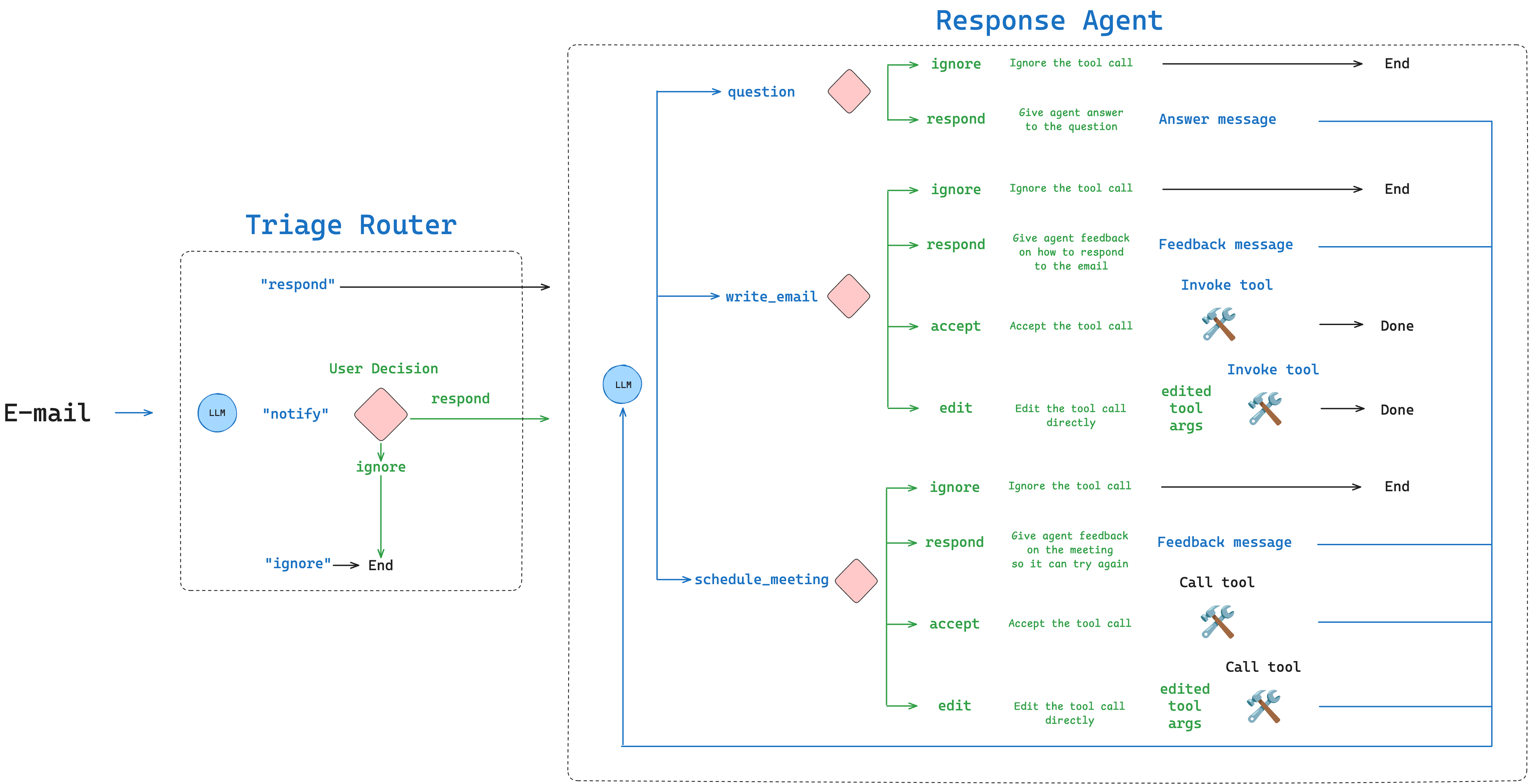
Graph 构建
现在我们需要将所有组件整合起来,构建完整的邮件助手工作流。
首先构建 response agent,它包含 llm_call 和 interrupt_handler 两个节点:
# Conditional edge function
def should_continue(state: State) -> Literal["interrupt_handler", "__end__"]:
"""Router to tool handler, or end if Done tool called"""
messages = state["messages"]
last_message = messages[-1]
if last_message.tool_calls:
for tool_call in last_message.tool_calls:
if tool_call["name"] == "Done":
return END
else:
return "interrupt_handler"
# Build workflow of response agent
agent_builder = StateGraph(State)
# Add nodes
agent_builder.add_node("llm_call", llm_call)
agent_builder.add_node("interrupt_handler", interrupt_handler)
# Add edges
agent_builder.add_edge(START, "llm_call")
agent_builder.add_conditional_edges("llm_call", should_continue, {
"interrupt_handler": "interrupt_handler",
END: END,
})
# Compile the response agent
response_agent = agent_builder.compile()
接下来构建完整的邮件助手,将 triage_router、triage_interrupt_handler、response_agent 三个节点串联起来:
# Build the overall workflow
overall_builder = StateGraph(State, input=StateInput)
# Add nodes
overall_builder.add_node("triage_router", triage_router)
overall_builder.add_node("triage_interrupt_handler", triage_interrupt_handler)
overall_builder.add_node("response_agent", response_agent)
# Add edges
overall_builder.add_edge(START, "triage_router")
# Compile the overall workflow
overall_workflow = overall_builder.compile()
最后,整个工作流入下图所示:
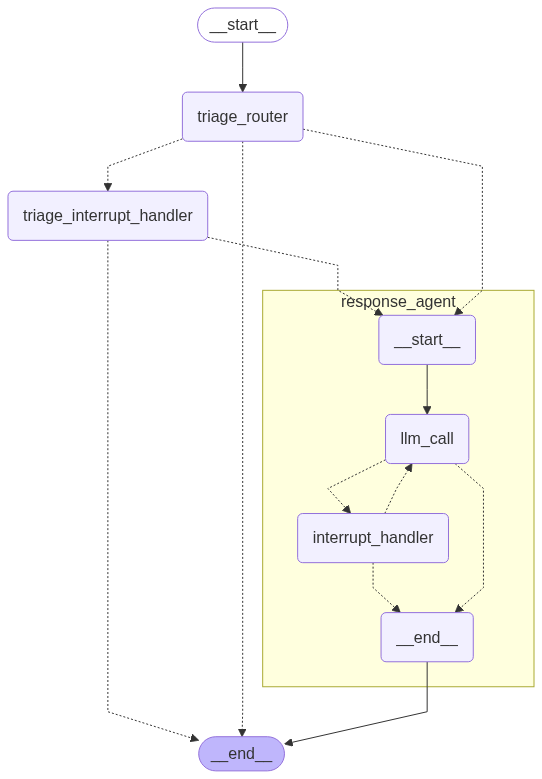
实际应用演示
在本节中,我们将详细演示 HITL 的运行逻辑和各种交互方式。
回顾一下邮件助手中所有需要人类用户参与的情况:
Triage Interruption 当一封输入邮件被分类为 "notify" 时,系统会中断,并将邮件内容展示给用户
- 用户决策:用户可以选择忽略(ignore)这个通知,或者提供反馈意见然后回复邮件
- 流程控制:如果忽略,流程结束;如果提供反馈,流程继续,进入 Response Agent
Write Email 在执行 write_email 工具前,系统将 LLM 起草好的邮件(工具所需参数)展示给用户检查
- 用户决策和流程控制:忽略(ignore)后结束流程,接受(accept)后继续执行,编辑(edit)参数后继续执行工具,或者提供反馈意见(response)重新进入 LLM 节点
Schedule Meeting 执行 schedule_meeting 工具前,系统将把会议的细节展示给用户确认
- 用户决策和流程控制:忽略(ignore)后结束流程,接受(accept)后继续执行,编辑(edit)参数后继续执行工具,或者提供反馈意见(response)重新进入 LLM 节点
Question 系统向用户提问以获取更多信息
- 用户决策和流程控制:忽略(ignore)后结束流程,或者提供反馈意见(response)后重新进入 LLM 节点
接下来,详细演示一下用户应该怎样执行这些操作。
Review and Accept 操作
Interrupt 允许用户检查并接受 agent 的决策,用户批准后,可直接执行工具调用。
演示环境准备
import uuid
from langgraph.checkpoint.memory import InMemorySaver
from langgraph.types import Command
# Email to respond to
email_input_respond = {
"to": "Lance Martin <[email protected]>",
"author": "Project Manager <[email protected]>",
"subject": "Tax season let's schedule call",
"email_thread": "Lance,\n\nIt's tax season again, and I wanted to schedule a call to discuss your tax planning strategies for this year. I have some suggestions that could potentially save you money.\n\nAre you available sometime next week? Tuesday or Thursday afternoon would work best for me, for about 45 minutes.\n\nRegards,\nProject Manager"
}
# Compile the graph with checkpointer
checkpointer = InMemorySaver()
graph = overall_workflow.compile(checkpointer=checkpointer)
thread_id_1 = uuid.uuid4()
thread_config_1 = {"configurable": {"thread_id": thread_id_1}}
# Run the graph until a tool call that we choose to interrupt
for chunk in graph.stream({"email_input": email_input_respond}, config=thread_config_1):
# Inspect interrupt object if present
if '__interrupt__' in chunk:
Interrupt_Object = chunk['__interrupt__'][0]
print("\nINTERRUPT OBJECT:")
print(f"Action Request: {Interrupt_Object.value[0]['action_request']}")
- 上面的代码定义了一封邮件用于模拟 accept 的场景
- 使用
InMemorySaver来进行持久化,interrupt实现的前提是持久化功能 graph.stream会一直执行直到遇到interrupt
执行上述代码,通过打印的日志可以看到,action_request 包含两个参数:
- action: 工具名称
- args: 工具的参数
这些信息会展示给用户,方便用于决策。
接下来如何处理这个中断呢?通过 Command 接口来实现,之前已经介绍过它的用法,可以通过 resume 参数来让程序从中断中返回,并且 resume 的值就是 interrupt 执行的结果。
根据我们之前的定义,interrupt 返回的是一个列表,列表中的每个元素都是一个字典,字典中包含两个字段:
- type: 用户的反馈类型,可以是
accept、edit、ignore、response - args: 用户的反馈内容
执行 accept 操作
在模拟用户 accept 的场景中,我们只需通过 resume=[{"type": "accept"}] 便可以让程序从中断中恢复,并且执行对应的工具调用。
print(f"\nSimulating user accepting the {Interrupt_Object.value[0]['action_request']} tool call...")
for chunk in graph.stream(Command(resume=[{"type": "accept"}]), config=thread_config_1):
# Inspect interrupt object if present
if '__interrupt__' in chunk:
Interrupt_Object = chunk['__interrupt__'][0]
print("\nINTERRUPT OBJECT:")
print(f"Action Request: {Interrupt_Object.value[0]['action_request']}")
上面这段代码,会从中断处继续执行,如果 graph 中没有中断,则运行这段代码没有任何效果。如果 graph 中有多个中断(可能会),比如先执行 schedule_meeting 的中断,运行上述代码后,会继续执行到下一个中断,即 write_email 的中断,可以再次运行上述代码,继续执行到下一个中断,直到没有中断为止。
可以通过下面的代码,详细查看 graph 的执行过程。补充一点,accept 操作并不会向 messages 中添加对话内容。
state = graph.get_state(thread_config_1)
for m in state.values['messages']:
m.pretty_print()
Edit 操作
这部分内容将展示如何修改工具执行的参数:
- 首先,输入的邮件内容和之前一样
- agent 在调用
schedule_meeting工具之前,会进入中断,让用户决策 - 用户需要修改会议事项:
- 会议时长从 45 分钟改为 30 分钟
- 会议主题更明确一些
- agent 在起草邮件时会使用这些修改建议
- 用户进一步修改邮件内容
- agent 结束流程
演示环境准备
# Same email as before
email_input_respond = {
"to": "Lance Martin <[email protected]>",
"author": "Project Manager <[email protected]>",
"subject": "Tax season let's schedule call",
"email_thread": "Lance,\n\nIt's tax season again, and I wanted to schedule a call to discuss your tax planning strategies for this year. I have some suggestions that could potentially save you money.\n\nAre you available sometime next week? Tuesday or Thursday afternoon would work best for me, for about 45 minutes.\n\nRegards,\nProject Manager"
}
# Compile the graph with new thread
checkpointer = InMemorySaver()
graph = overall_workflow.compile(checkpointer=checkpointer)
thread_id_2 = uuid.uuid4()
thread_config_2 = {"configurable": {"thread_id": thread_id_2}}
# Run the graph until the first interrupt
print("Running the graph until the first interrupt...")
for chunk in graph.stream({"email_input": email_input_respond}, config=thread_config_2):
# Inspect interrupt object if present
if '__interrupt__' in chunk:
Interrupt_Object = chunk['__interrupt__'][0]
print("\nINTERRUPT OBJECT:")
print(f"Action Request: {Interrupt_Object.value[0]['action_request']}")
执行 schedule_meeting edit 操作
修改 schedule_meeting 工具的参数,包括主题和会议时间。
# Now simulate user editing the schedule_meeting tool call
print("\nSimulating user editing the schedule_meeting tool call...")
edited_schedule_args = {
"attendees": ["[email protected]", "[email protected]"],
"subject": "Tax Planning Discussion",
"duration_minutes": 30, # Changed from 45 to 30
"preferred_day": "2025-07-15",
"start_time": 14
}
for chunk in graph.stream(Command(resume=[{"type": "edit", "args": {"args": edited_schedule_args}}]), config=thread_config_2):
# Inspect response_agent most recent message
if 'response_agent' in chunk:
chunk['response_agent']['messages'][-1].pretty_print()
# Inspect interrupt object if present
if '__interrupt__' in chunk:
Interrupt_Object = chunk['__interrupt__'][0]
print("\nINTERRUPT OBJECT:")
print(f"Action Request: {Interrupt_Object.value[0]['action_request']}")
执行 write_email edit 操作
在接受了修改后的会议安排后,agent 会起草一份邮件,然后进入 write_email 的中断,接下来,看看如何修改 write_email 的参数:
- agent 已经根据上一步的请求修改了会议时间为 30 分钟
- 我们模拟用户想要对邮件内容做出很大的修改:
- 重写邮件,更简短和非正式
- 修改邮件中的会议日期(用来展示用户如何修正 agent 的错误)
- 跟收件人确认会议时间,而不是直接通知
- 工具将按照修改后的参数执行
这个例子展示了 HITL 处理复杂问题的能力。
# Now simulate user editing the write_email tool call
print("\nSimulating user editing the write_email tool call...")
edited_email_args = {
"to": "[email protected]",
"subject": "Re: Tax season let's schedule call",
"content": "Hello Project Manager,\n\nThank you for reaching out about tax planning. I scheduled a 30-minute call next Thursday at 3:00 PM. Would that work for you?\n\nBest regards,\nLance Martin"
}
for chunk in graph.stream(Command(resume=[{"type": "edit", "args": {"args": edited_email_args}}]), config=thread_config_2):
# Inspect response_agent most recent message
if 'response_agent' in chunk:
chunk['response_agent']['messages'][-1].pretty_print()
# Inspect interrupt object if present
if '__interrupt__' in chunk:
Interrupt_Object = chunk['__interrupt__'][0]
print("\nINTERRUPT OBJECT:")
print(f"Action Request: {Interrupt_Object.value[0]['action_request']}")
执行完 write_email 工具后,整个流程就结束了(system prompt 已经说明了这一点)。
Feedback 操作
这部分内容将演示 HITL 的 "response" 能力——即在不编辑或接受的情况下,直接对工具调用提供反馈。
首先,测试针对会议安排的反馈:
- 用户提供特定偏好(30 分钟而非 45 分钟,且是下午的会议)
- agent 将此反馈纳入修订后的提案中
- 然后用户接受修订后的会议安排
"Response" 能力填补了接受(accept)和编辑(edit)之间的空白——用户无需自己撰写全部内容,就能指导 agent 的行为。尤其在以下方面作用明显:
- 调整语气和风格
- 补充 agent 遗漏的背景信息
- 修正 agent 的处理问题的方式
- 通过提问和回答的方式,来影响后续的处理步骤
演示环境准备
# Respond - Meeting Request Email
email_input_respond = {
"to": "Lance Martin <[email protected]>",
"author": "Project Manager <[email protected]>",
"subject": "Tax season let's schedule call",
"email_thread": "Lance,\n\nIt's tax season again, and I wanted to schedule a call to discuss your tax planning strategies for this year. I have some suggestions that could potentially save you money.\n\nAre you available sometime next week? Tuesday or Thursday afternoon would work best for me, for about 45 minutes.\n\nRegards,\nProject Manager"
}
# Compile the graph
checkpointer = InMemorySaver()
graph = overall_workflow.compile(checkpointer=checkpointer)
thread_id_5 = uuid.uuid4()
thread_config_5 = {"configurable": {"thread_id": thread_id_5}}
# Run the graph until the first interrupt
print("Running the graph until the first interrupt...")
for chunk in graph.stream({"email_input": email_input_respond}, config=thread_config_5):
# Inspect interrupt object if present
if '__interrupt__' in chunk:
Interrupt_Object = chunk['__interrupt__'][0]
print("\nINTERRUPT OBJECT:")
print(f"Action Request: {Interrupt_Object.value[0]['action_request']}")
执行 schedule_meeting feedback 操作
第一个是针对 schedule_meeting 工具的中断:
- agent 提出了一个标准的 45 分钟的会议,时间是 2025-07-15 下午两点
- 不同于之前的 accept 或者 edit 的方式,这一次我们通过自然语言的方式提供反馈:
- 会议时长短一些(30 分钟而不是 45 分钟)
- 更倾向于下午的会议(3 点之后)
- agent 通过
type="response"的方式接收到这些反馈 interrupt_handler会将反馈信息作为一条新的 message 添加到 state 中- agent 将会根据这些反馈生成一个新的 tool call
不同于直接修改,需要用户明确的修改每个参数,反馈的方式可以让用户以对话的形式提出修改意见,agent 会根据反馈生成新的 tool call。
# Simulating user providing feedback for the schedule_meeting tool call
print("\nSimulating user providing feedback for the schedule_meeting tool call...")
for chunk in graph.stream(Command(resume=[{"type": "response", "args": "I prefer a 30-minute meeting and would like it to be in the afternoon, preferably after 3 PM."}]), config=thread_config_5):
# Inspect interrupt object if present
if '__interrupt__' in chunk:
Interrupt_Object = chunk['__interrupt__'][0]
print("\nINTERRUPT OBJECT:")
print(f"Action Request: {Interrupt_Object.value[0]['action_request']}")
执行 write_email feedback 操作
接受了修改后的会议日程,agent 会写一封邮件。我们现在来给邮件提一些反馈意见:
- agent 给出的邮件相对正式和详细
- 我们提一些风格上的意见:
- 更简短、更明确
- 不用那么正式
- 以“期待与你的会议”为结尾
- agent 会按照这些反馈重写邮件
- 新的邮件会更符合我们的要求
print(f"\nSimulating user providing feedback for the {Interrupt_Object.value[0]['action_request']['action']} tool call...")
for chunk in graph.stream(Command(resume=[{"type": "response", "args": "Shorter and less formal. Include a closing statement about looking forward to the meeting!"}]), config=thread_config_5):
# Inspect response_agent most recent message
if 'response_agent' in chunk:
chunk['response_agent']['messages'][-1].pretty_print()
# Inspect interrupt object if present
if '__interrupt__' in chunk:
Interrupt_Object = chunk['__interrupt__'][0]
print("\nINTERRUPT OBJECT:")
print(f"Action Request: {Interrupt_Object.value[0]['action_request']}")
历史信息中,在用户给出反馈的地方,会出现新的 Tool Message,这也是 response 与 accept 和 edit 的区别所在。当然,这也不是强制的,你也可以针对每种方式都添加新的 message,完全取决于你的业务逻辑。
能力扩展
中断机制如何扩展 AI agent 的能力边界,具体体现在:
- 引入交互式工具:通过新增的 Question 工具,agent 可以主动向用户提问获取关键信息
- 实现动态工作流:中断机制允许 agent 在运行时根据用户反馈动态调整行为,而非固定执行预设流程。
- 验证人机协作价值:通过用户对问题的反馈,证明人类输入能显著提升 agent 输出的准确性和实用性。
接下来,我们试一试一封新的邮件,需要调用 Question 工具来询问用户。
# Respond
email_input_respond = {
"to": "Lance Martin <[email protected]>",
"author": "Partner <[email protected]>",
"subject": "Dinner?",
"email_thread": "Hey, what do you want tonight? italian or indian?"
}
# Compile the graph
checkpointer = InMemorySaver()
graph = overall_workflow.compile(checkpointer=checkpointer)
thread_id_6 = uuid.uuid4()
thread_config_6 = {"configurable": {"thread_id": thread_id_6}}
# Run the graph until the first interrupt
print("Running the graph until the first interrupt...")
for chunk in graph.stream({"email_input": email_input_respond}, config=thread_config_6):
# Inspect interrupt object if present
if '__interrupt__' in chunk:
Interrupt_Object = chunk['__interrupt__'][0]
print("\nINTERRUPT OBJECT:")
print(f"Action Request: {Interrupt_Object.value[0]['action_request']}")
为 Question 工具的执行提供反馈:
print(f"\nSimulating user providing feedback for the {Interrupt_Object.value[0]['action_request']['action']} tool call...")
for chunk in graph.stream(Command(resume=[{"type": "response", "args": "Let's do indian."}]), config=thread_config_6):
# Inspect interrupt object if present
if '__interrupt__' in chunk:
Interrupt_Object = chunk['__interrupt__'][0]
print("\nINTERRUPT OBJECT:")
print(f"Action Request: {Interrupt_Object.value[0]['action_request']}")
同意执行 write_email 工具:
print(f"\nSimulating user accepting the {Interrupt_Object.value[0]['action_request']['action']} tool call...")
for chunk in graph.stream(Command(resume=[{"type": "accept"}]), config=thread_config_6):
# Inspect response_agent most recent message
if 'response_agent' in chunk:
chunk['response_agent']['messages'][-1].pretty_print()
# Inspect interrupt object if present
if '__interrupt__' in chunk:
Interrupt_Object = chunk['__interrupt__'][0]
print("\nINTERRUPT OBJECT:")
print(f"Action Request: {Interrupt_Object.value[0]['action_request']}")
通过查看 state 中的历史消息,我们可以看到调用 Question 工具的调用信息(Ai Message)和用户的反馈信息(Tool Message)都被单独记录下来了:
================================== Ai Message ==================================
Tool Calls:
Question (call_E0ZWKserBdkjmR1wvUHSUuUq)
Call ID: call_E0ZWKserBdkjmR1wvUHSUuUq
Args:
content: Do you prefer Italian or Indian for dinner tonight?
================================= Tool Message =================================
User gave feedback, which can we can use for any follow up actions. Feedback: Let's do indian.
部署
部署之前,需要将所有的代码整理到 src/email_assistant_hitl.py 文件中。然后修改 langgraph.json 文件,将 email_assistant_hitl 添加到 graphs 中。
{
"dockerfile_lines": [],
"graphs": {
"email_assistant": "./src/email_assistant.py:email_assistant",
"email_assistant_hitl": "./src/email_assistant_hitl.py:email_assistant"
},
// other config
}
接着,执行 langgraph dev 命令,启动本地服务。
整个服务都是无状态的(stateless),本地部署的数据都会存储在当前目录的 .langgraph_api 文件夹中。
服务启动之后,会有三个地址:
- 🚀 API: http://127.0.0.1:2024
- 🎨 Studio UI: https://smith.langchain.com/studio/?baseUrl=http://127.0.0.1:2024
- 📚 API Docs: http://127.0.0.1:2024/docs
打开 Studio UI,选择 email_assistant_hitl,Email Input 输入:
{
"author": "Alice Smith <[email protected]>",
"to": "John Doe <[email protected]>",
"subject": "Quick question about API documentation",
"email_thread": "Hi John,\nI was reviewing the API documentation for the new authentication service and noticed a few endpoints seem to be missing from the specs. Could you help clarify if this was intentional or if we should update the docs?\nSpecifically, I'm looking at:\n- /auth/refresh\n- /auth/validate\nThanks!\nAlice"
}
点击提交,开始运行。运行之后,会进入中断状态,需要我们进行反馈。
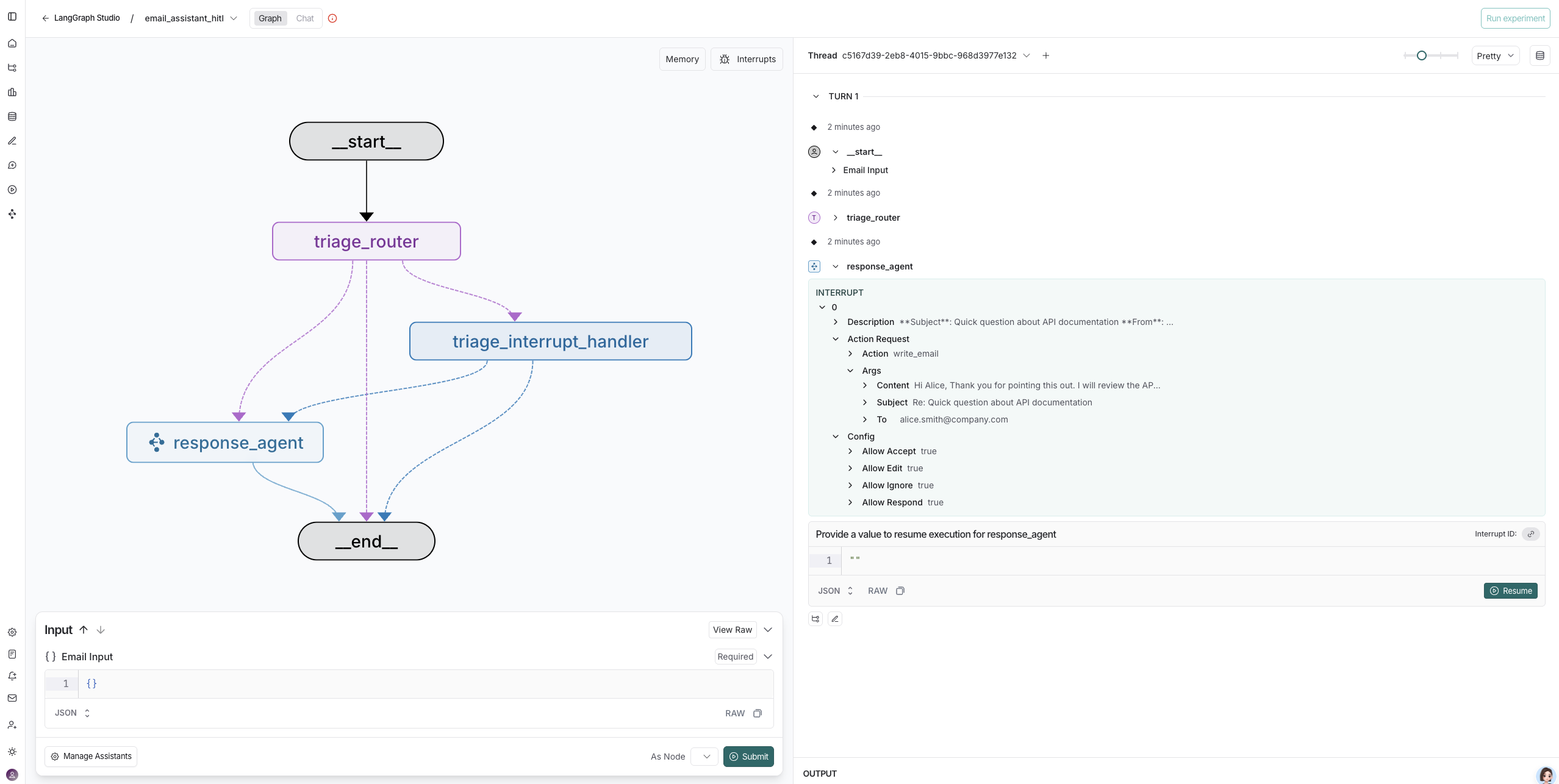
注意,用户反馈的操作,不是在 Studio UI 进行的,需要到 Agent Inbox 页面操作。
- 首先打开 https://dev.agentinbox.ai/ 页面
- 添加 Inbox
- Assistant/Graph ID 的值为
email_assistant_hitl,和langgraph.json中的email_assistant_hitl对应 - Deployment URL 为本地服务的地址
http://127.0.0.1:2024
- Assistant/Graph ID 的值为
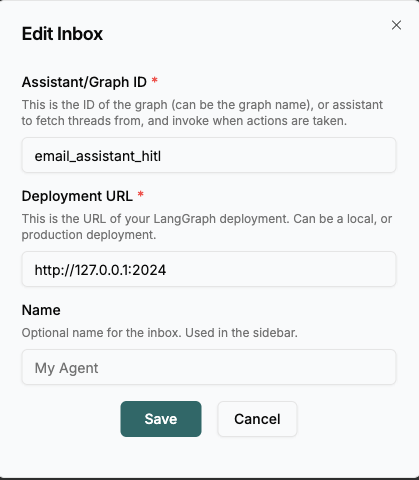
添加成功之后,就可以在 Agent Inbox 中看到所有的中断任务了。

点击一个具体的任务,就可以进行处理了。
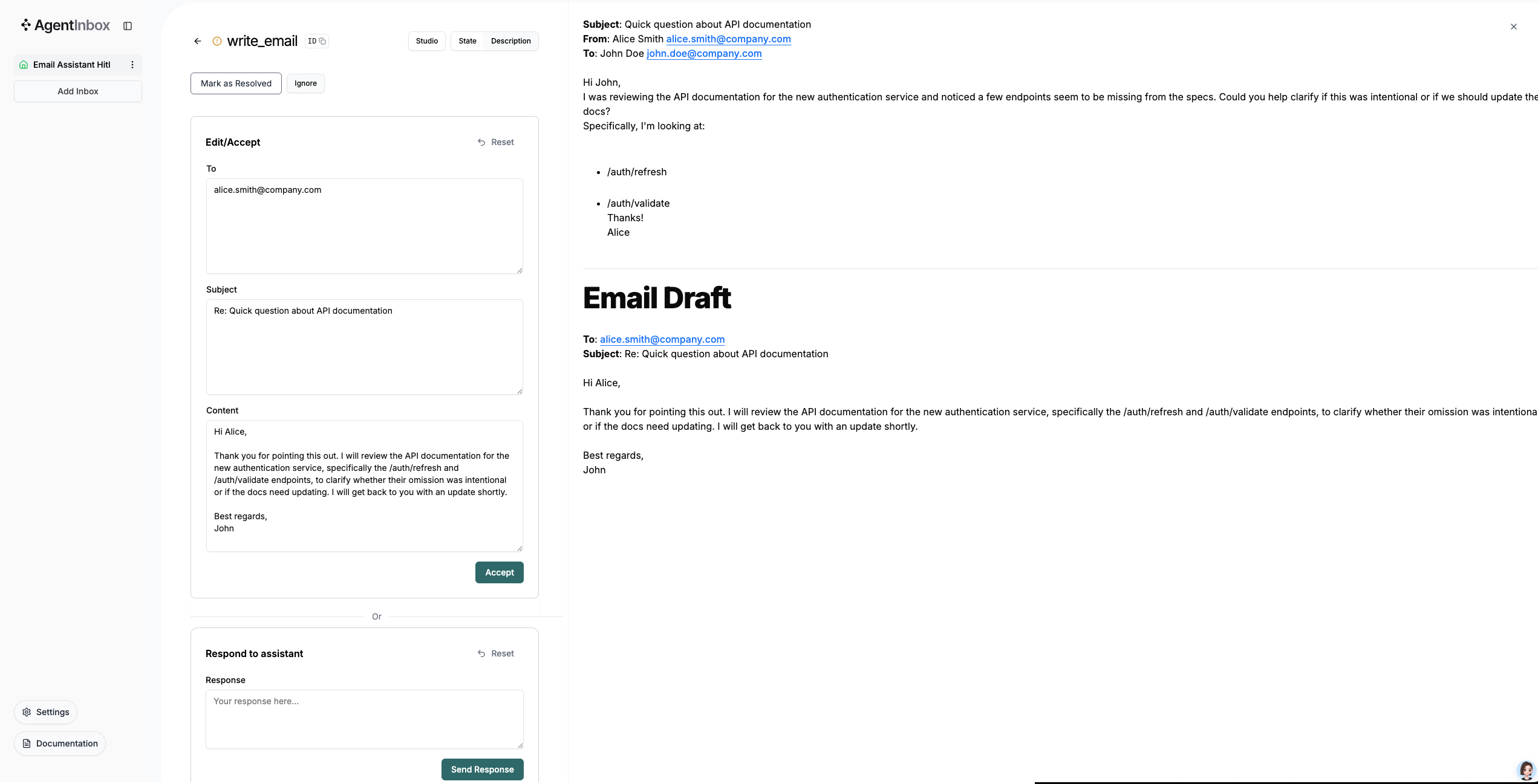
总结
通过本章的学习,我们深入了解了如何在 LangGraph 中实现 Human-in-the-Loop 功能。这个功能让我们能够在 AI 自动化处理的同时,保持人类的监督和控制。
HITL 机制的核心价值在于:它不是简单的"要么全自动,要么全手动",而是提供了一个灵活的中间地带。你可以让 AI 处理大部分繁琐的工作,同时在关键决策点介入,确保结果符合你的期望。这种方式既提高了效率,又保持了对重要操作的控制权。
在实际应用中,HITL 特别适合那些需要高准确性但又有一定重复性的任务,比如邮件处理、文档审核、客户服务等场景。通过合理设计中断点和交互方式,我们可以构建出既智能又可控的 AI 系统。